What is google text to speech
Google text to speech also known as Google it’s a speech engine used to give out spoken words from your device.For example if I was going to navigate to somewhere using Google maps Google text to speech will give out spoken language to tell you where to go.Google text to speech doesn’t navigate you to your destination by speaking the directions,it can also read audio books to you provided you have an app like Google play books installed.
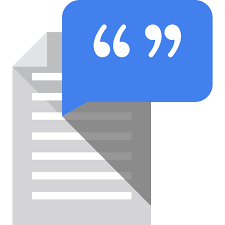
feature of text to speech
It can also be used on Google translate when translating a language as you can allow it to speak the translation.
Google text to speech also provides spoken feedback to people who are disabled and can’t see.It provides disabled people to navigate around their device as it speaks to the user on what thing the user has tapped on the phone.You can also download different text to speech engines like IVONA text to speech if you are tired of the standard Google voice that you get.So that’s basically it’s pretty simple to understand what it is.
you can turn on text-to-speech and have your text read aloud and on any Android mobile phone To go back to your home screen.
Steps to enable/ install text to speech
1. go to Google Play Store
2. install an app called Android accessibility suite so you want to search for this app called Android accessibility suite and install it.
3.installed make sure it is installed on your phone
4 To go down and tap on the Settings icon from here tap on accessibility then tap on install services now if you don’t install that suite then this option is in here wouldn’t up here so make sure you install them first then tap on select your speak and make sure it is switch on.
If it’s off tap on that you switch it on and once it is on you can see it say that when select your speak is on you can tap specific items on the screen to hear them wait aloud and then the first time on the icon then you can tap on a specific item like text or an image drag your finger across this with multiple items tap the play button to hear everything on the screen select the text.
you can see it will start to read immediately from where you begin the selections to the end of the selections and that’s how you can have your text with allowed either from the beginning or on a specific part of the text that’s quite straightforward we works on your Android phone so there’s a lot of apps that you can install so if you go to the Play Store and just type in read aloud and then this up here called boys allowed later this a lot of other apps you can also try try it as well I find this one got quite good writing so our install it so basically it works very similar so you can select the text from a web page or any other apps and then you can share so tap on the share button and then now we want to share to the app and other text is now copied to the app so you can say that it will wait out the text.
What is other work of text to speech
In this app here you can also have a we are books as well so if it’s happen that you can have – we are e-books PDF documents HTML and text so not only just web pages where you can actually
can also we books as well for my PDF document.
if want to change text-to-speech voice and speech rate
you can go into settings and then tap on general management and tap on language and input then tap on text-to-speech and here you can choose I prefer text-to-speech engines so you can choose between Samsung Google text-to- speech engine and also if you tap on the language tap on the Settings icon and here you can also install install voice data based on the language so you can say you can install voice database on our language you can also do other things as well so you can amplify speech volumes change .
1,689 total views, 4 views today
buy lipitor 20mg generic atorvastatin 80mg without prescription buy atorvastatin 80mg sale
cipro over the counter – purchase septra for sale augmentin 625mg tablet
cheap ciprofloxacin 500mg – baycip price generic augmentin 1000mg
buy generic ciprofloxacin online – trimox 250mg brand
buy generic erythromycin 500mg
buy metronidazole 400mg generic – metronidazole 400mg oral zithromax 500mg cost
ivermectin 6mg tablets for humans – axetil brand order tetracycline 500mg generic
order generic valtrex – diltiazem cost buy acyclovir without prescription
ampicillin medication order monodox generic amoxicillin pill
buy metronidazole pills for sale – terramycin 250mg without prescription zithromax cheap
lasix sale – oral tacrolimus buy captopril 25 mg
order glucophage online – bactrim 960mg drug order lincocin 500mg generic
generic retrovir 300 mg – buy allopurinol 100mg pill zyloprim pills
order clozapine 50mg sale – generic amaryl purchase famotidine online
seroquel brand – desyrel for sale online cheap eskalith tablets
clomipramine 50mg tablet – anafranil 25mg over the counter buy doxepin without a prescription
order atarax 25mg online – pamelor 25mg sale order endep 25mg pill
purchase augmentin generic – order ethambutol 1000mg generic buy ciprofloxacin paypal
buy amoxil generic – order amoxicillin 500mg buy ciprofloxacin online cheap
zithromax 250mg for sale – tinidazole sale ciplox 500 mg without prescription
clindamycin for sale – purchase cefixime online cheap chloromycetin sale
ivermectin covid – aczone gel order cefaclor 500mg pills
buy ventolin sale – buy promethazine generic buy theo-24 Cr medication
buy medrol without prescription – purchase zyrtec online buy generic azelastine 10ml
buy desloratadine online cheap – order zaditor 1mg online ventolin 2mg cheap
metformin 500mg sale – glycomet sale buy generic precose online
order micronase without prescription – buy glipizide buy dapagliflozin 10 mg
prandin 2mg without prescription – buy prandin 2mg without prescription order jardiance online cheap
semaglutide online – rybelsus 14 mg generic purchase desmopressin spray
lamisil 250mg without prescription – purchase forcan generic griseofulvin oral
ketoconazole 200mg usa – purchase mentax online buy itraconazole tablets
cost famvir 250mg – valcivir us order valcivir online