Sometimes we have to resort to the pen drive or cable to transmit a file from one device to another. In such a case, Bluetooth can prove to be very useful. Through Bluetooth, you can transfer any file to another device with no cables or pen drive. For this, you have to turn on Bluetooth on your laptop. Let’s tell you today how you can turn on Bluetooth in Windows.
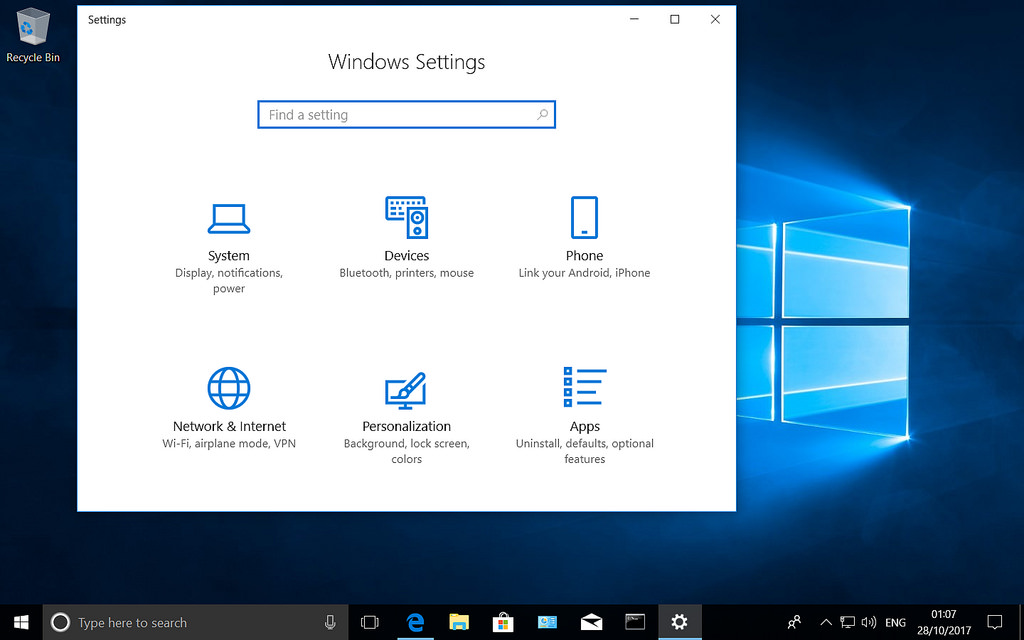
In Windows Settings by on
Before turning on the Bluetooth device, you have to find out about the configuration of Windows. For this, you have to go to the Control Panel to find out whether your laptop has Windows 7 or Windows 10
Windows 10
Step 1: In Windows 10, you have to open the Action Center and then click “All settings”. After this, you have to click on Bluetooth on the left side.
Step-2: After that, you have to ‘Bluetooth’ on Bluetooth. To connect Bluetooth to another device, you need to click on ‘Add Bluetooth or other devices’ after you turn on. After this, you have to click on ‘Bluetooth’. After that Windows 10 will start to search for Bluetooth devices.
Step-3: You must have clicked your Bluetooth device in pairing mode. After this, you will see a list of the Bluetooth devices available You can connect by clicking on the device you want to connect to.
Windows 7
Typically Bluetooth is installed once in Windows 7, so it does not need to be connected repeatedly. It automatically connects itself. To connect Bluetooth to some PCs, there is a ‘shortcut key’ on the keyboard, after which you can turn Bluetooth on or off by clicking.
There is a slight difference in how to connect Bluetooth to different PCs in Windows 7. But to a great extent, everyone is the same. To connect Bluetooth to Windows 7, you have to click the Start button. After this, right click on ‘Devices and Printers’. Then you have to select “Add a device” and then you can connect by clicking on “Next”.
Apart from this, you can choose another way too. You have to go to Control Panel and click on ‘Hardware and Sound’ and then click on “Devices and Printer”. After this, the instructions to be paired to the device must be followed.
Turn on Bluetooth in the Action Center
Bluetooth can be easily connected to Windows 10. In this, you have to go to the Action Center and then you can turn on the Bluetooth button by clicking on it. In this, there is a Bluetooth icon.
Once you have connected your Bluetooth device to Windows, then you will not have to use this method again and again. All you have to do is turn on Bluetooth and it will connect automatically.
774 total views, 1 views today
oral atorvastatin 10mg purchase lipitor generic lipitor 80mg generic
buy generic cipro over the counter – clavulanate drug buy clavulanate without prescription
cipro canada – trimethoprim where to buy augmentin 375mg generic
buy metronidazole sale – order amoxil online cheap buy azithromycin 250mg without prescription
generic ciprofloxacin 500 mg – erythromycin 250mg price erythromycin online buy
ivermectin for sale online – tetracycline 500mg usa tetracycline 250mg over the counter
valacyclovir 1000mg pills – buy generic diltiazem 180mg purchase zovirax without prescription
order generic metronidazole 400mg – buy oxytetracycline 250 mg for sale buy zithromax
buy acillin for sale amoxil medication order amoxil generic
order lasix 40mg pill – buy generic atacand capoten pill
glucophage 500mg brand – oral cefadroxil purchase lincocin
zidovudine 300 mg cost – order glucophage 1000mg online cheap zyloprim 300mg brand
clozaril where to buy – order glimepiride online cheap famotidine order online
quetiapine 100mg oral – order quetiapine 50mg online cheap eskalith online
buy clomipramine – abilify 30mg tablet buy sinequan 75mg online cheap
buy atarax online cheap – lexapro 20mg pill endep 25mg price
order augmentin pill – where to buy bactrim without a prescription ciprofloxacin order online
buy amoxil tablets – order axetil pill baycip online order
buy zithromax cheap – tinidazole 500mg cost ciplox price
cleocin order – buy monodox without prescription buy chloromycetin sale
ivermectin 12mg for people – eryc medication order cefaclor 500mg generic
order ventolin inhalator for sale – buy generic seroflo buy theo-24 Cr 400 mg online
methylprednisolone 16 mg for sale – buy depo-medrol pills for sale order astelin without prescription
clarinex usa – ventolin buy online albuterol 2mg generic
order glyburide 5mg – pioglitazone pills brand forxiga 10 mg
order glucophage – januvia 100 mg canada precose usa
prandin us – empagliflozin buy online generic empagliflozin 10mg
order lamisil – order fluconazole for sale grifulvin v usa
buy rybelsus 14 mg online – buy semaglutide 14 mg for sale DDAVP online order